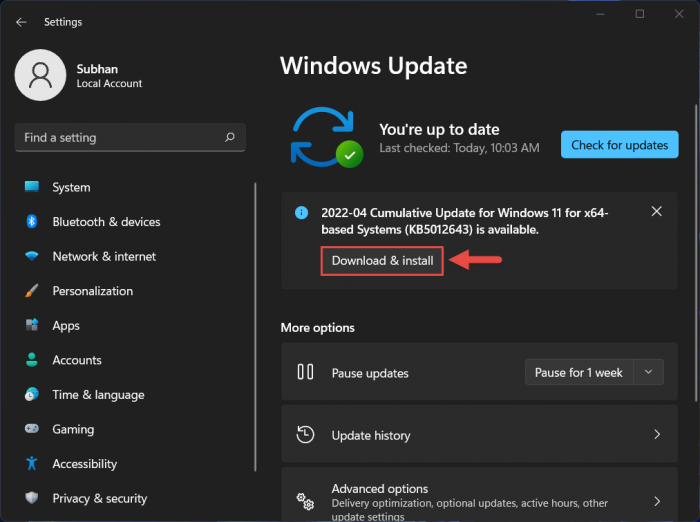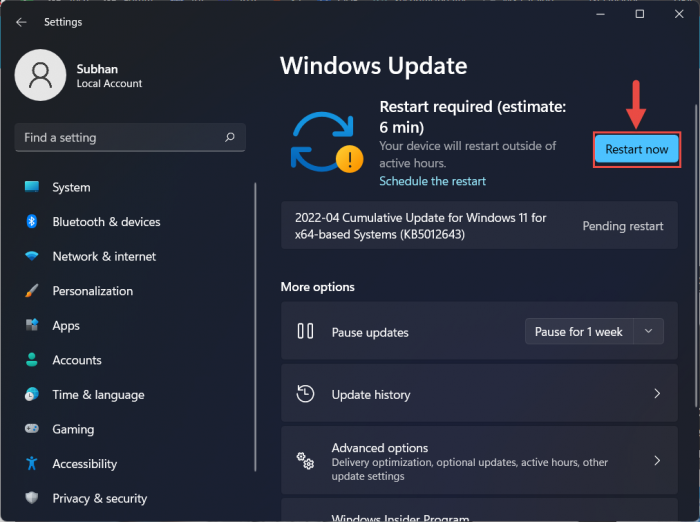Microsoft has addressed this issue through a Windows update KB5012643, which has been released for users on the stable channel, and upgrades the operating system’s build to 22000.652. This is a “Type C” optional release which is usually made in the third or fourth week of the month as an effort to further test out the new features and improvements and needs to be installed manually. KB5012643 was earlier released to the Beta and Release Preview channels for the Insiders. Since it included only fixes and no features, we anticipated at the time that a type C release would be along shortly, which it now has. The improvements made with this release are the same as the ones introduced to the Insiders. Continue reading this post to learn what’s new in this release, what issues it can potentially cause, and make an informed decision about whether you should install it or let it pass.
Fixes and Improvements in KB5012643
The following lists all the improvements made to KB5012643 for Windows 11:
(New improvement not released for the Insiders) Improvements have been made for servicing the Secure Boot component of Windows.An issue that causes the AppX Deployment Service (AppXSvc) to stop working after you install certain MSIX apps has been fixed.A race condition that occurs early in the startup process that could cause a stop error has been addressed.Autopilot client to process updated Trusted Platform Module (TPM) capabilities that support self-deployment and pre-provisioning scenarios have been improved.Microsoft has changed the timeout for Azure Active Directory (AAD) registration from 60 minutes to 90 minutes for hybrid Azure AD-joined Autopilot scenarios. This also deals with a race condition that causes an exception at timeout.An issue in which certain Point of Sale terminals experience occasional OS startup delays during the restart of up to 40 minutes has been addressed.A memory leak issue that affects Windows systems that are used 24 hours a day of the week has been addressed.An issue that affects the Dynamic Host Configuration Protocol (DHCP) option 119 (Domain Search List) by preventing the use of the connection-specific DNS Suffix Search List has been fixed.An issue that affects the Title attribute in Microsoft Edge IE mode has been addressed.An issue in which Mobile Device Management (MDM) policies were not allowed on Windows Enterprise editions upgraded to Enterprise using Azure AD-joined subscription entitlement has been fixed.An issue that could cause video subtitles to be partially cut off has been addressed.An issue that incorrectly aligns video subtitles has been fixed.An issue that causes Kerberos authentication to fail, and the error is “0xc0030009 (RPC_NT_NULL_REF_POINTER),” has been fixed.An issue that causes Windows to go into BitLocker recovery after a servicing update has been mitigated.An issue preventing retrieval of the Endorsement Key (EK) certificate from the TPM device has been addressed.An issue that might fail to copy the security portion of a Group Policy to a machine has been fixed.An issue that prevents the instantiation of the Microsoft RDP Client Control, version 11 and higher, inside a Microsoft Foundation Class (MFC) dialog, has been fixed.The temperature on top of the weather icon on the taskbar will now be displayed.An issue that prevents you from using the minimize, maximize, and close buttons on a maximized app window has been addressed.An issue that might occur when you use Netdom.exe or the Active Directory Domains and Trusts snap-in to list or modify name suffixes routing has been addressed.An issue that causes the Primary Domain Controller (PDC) of the root domain to generate warning and error events in the System log has been mitigated.An issue that occurs when you map a network drive to a Server Message Block version 1 (SMBv1) share has been addressed.An issue that affects an SMB multichannel connection and could generate a 13A or C2 error has been fixed.An issue that damages the pool when the Client-Side Caching (CSC) cleanup method fails to delete a resource created has been fixed.An issue that could cause the server to lock up because the non-paged pool grows and uses all memory, has been taken care of.The overhead of resource contention in high input/output operations per second (IOPS) scenarios with many threads contending on a single file have been reduced.
With these fixes, there is also an issue you ought to consider before installing this update.
Known Issues
The problem disclosed below does not only apply to this release but to any update released after the Windows 11 January 11, 2022 update. Any recovery discs created after installing these updates using the Backup and Restore (Windows 7) feature may not work. Microsoft also adds that the recovery discs created before installing the mentioned updates are not affected. However, there is currently no fix for the problem. Microsoft is currently working on this issue and intends to fix it in a future flight. That said, it has been some time since Microsoft was aware of the problem, however, failed to resolve it till now.
Download and Install KB5012643
You can install this update on a Windows 11 PC through Windows Update as well as a standalone installer.
Windows Update
Perform the following steps to download and install KB5012643 on your Windows 11 computer: Download and install Windows 11, or check if your system meets the minimum hardware requirements for Windows 11. When the computer reboots, the update will have been successfully installed. To confirm this, check the updated build number by typing in winver in the Run Command box. Click Download and install below it.Download and install
Download KB5012643 Offline Installer
To download KB5012643 MSU offline installer, click on the respective link below: Download Windows 11 KB5012643 for x64-based Systems [263.7 MB] Download Windows 11 KB5012643 for ARM-based Systems [334.8 MB] To install the update, simply run the downloaded MSU file and Windows will automatically install the update. To download any other updates related to any of the above, please check the Microsoft Catalog.
Rollback/Remove Windows 11 Cumulative Update
If you do not wish to keep the installed update for some reason, you can always roll back to the previous build of the OS. However, this can only be performed within the next 10 days after installing the new update. To roll back after 10 days, you will need to apply this trick.
Cleanup After Installing Windows Update
If you want to save space after installing Windows updates, you can run the following commands one after the other in Command Prompt with administrative privileges: Also see:
Windows 11 Build 22000.651 (KB5012643) Fixes Startup DelaysDownload Windows 10 KB5011831 Cumulative Optional UpdateWindows 10 Build 19044.1679 (KB5011831) Improves Startup TimeWindows 11 KB5011563 (Build 22000.593) Now Offered As Optional Cumulative UpdateWindows 11 KB5016691 (Build 22000.918) Gives Remote Language Controls + Fixes Printer Issues